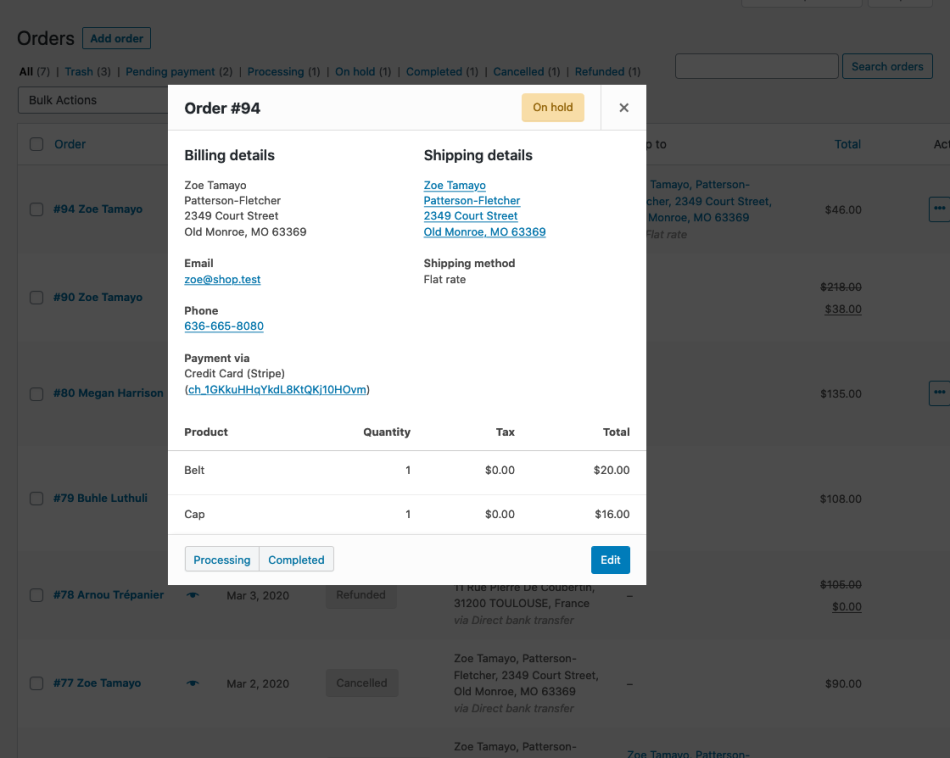Orders Overview
The Orders page found at Commerce > Orders displays a list of your store’s orders, which fills up as customers start making purchases in your shop. This page is a central location for finding and managing your shop’s orders.
Overview
When a shop starts taking orders, the Orders admin page fills up. Navigate to Commerce > Orders to view your orders.
Each row displays several details. Some information is visible by default, and others can be added. Commerce extensions can add additional options as well. These are the default options available in Commerce:
-
Order – order number and customer name
-
Date – the date the order was created
-
Status – the current status of the order
-
Billing– the customer’s billing address
-
Total – the purchase total of the order
-
Actions – shortcuts for changing the order status depending on its current state
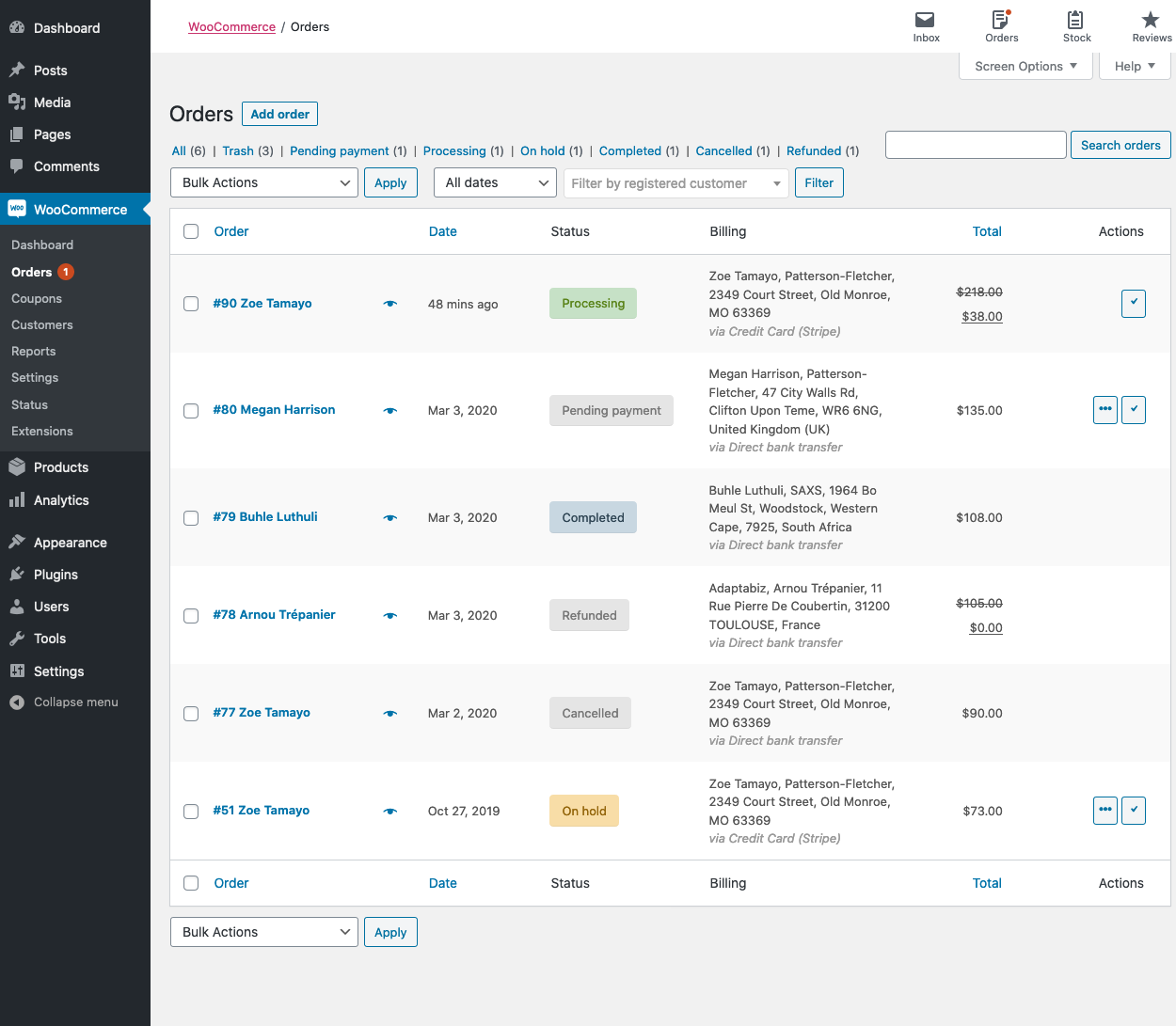
Preview Order
You can preview an order by selecting the eye icon next to that order.
Clicking the eye icon opens a preview modal containing that allows you to change the order status. Additionally, the preview modal contains information about the order, such as:
-
Order number
-
Status
-
Billing details
-
Payment method
-
Shipping details
-
Items ordered